Transporting Your Printer
When relocating the printer for changing your living place or repairing it, make sure of the following.
 Important
Important
-
You cannot take ink out of ink tanks.
-
Check if the tank cap is completely inserted.
-
Prepare for transporting the printer with the print head attached. This allows the printer to automatically cap the print head, thus preventing it from drying.
-
Do not remove the print head. Ink may leak.
-
If ink stains the inside of the printer, wipe them using a soft cloth dampened with water.
-
When transporting the printer, pack the printer in a plastic bag so that ink does not leak.
-
Pack the printer in a sturdy box so that it is placed with its bottom facing down, using sufficient protective material to ensure safe transport.
-
Do not tilt the printer. Ink may leak.
-
When a shipping agent is handling transport of the printer, have its box marked "THIS SIDE UP" to keep the printer with its bottom facing down. Mark also with "FRAGILE" or "HANDLE WITH CARE".
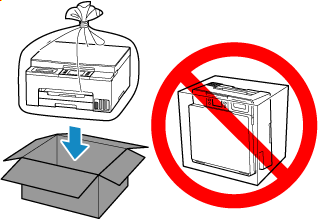
-
Please handle with care and ensure the box remains flat and NOT turned upside down or on its side, as the printer may be damaged and ink in the printer may leak.
-
Select
 (Setup) on HOME screen.
(Setup) on HOME screen.The setup menu screen will appear.
-
Select
 Maintenance.
Maintenance.The Maintenance screen will appear.
-
Select Transport mode.
-
Confirm the message, then select Yes.
If you do not want to enter the transporting mode, select No.
 Note
Note-
When entering the transporting mode and proceeding with the procedure, the power is turned off automatically.
-
-
Open the scanning unit / cover (A) .
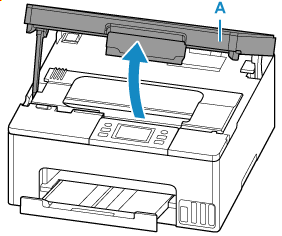
 Important
Important-
Do not touch tubes or other parts inside the printer. This can cause trouble with the printer.
-
-
Turn the ink valve lever (B) to the right.
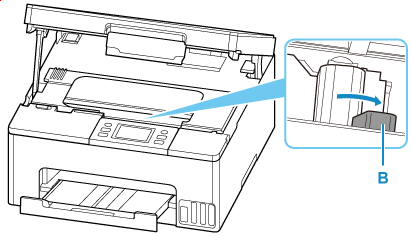
 Important
Important-
The inside of the printer may become stained with ink. Be careful not to get your clothes and your hands dirty.
-
-
Close the scanning unit / cover.
To close the scanning unit / cover, hold it up once, then take it down gently.
The printer is turned off.
-
 Important
Important-
Do not remove the power plug from the outlet when the status light is on/blinking or the touch screen is on. This may cause the printer to malfunction or become unable to print.
-
-
Retract paper output tray.
 Note
Note-
Be sure you also retract the cassette if it has been extended to place legal-size paper.
-
-
Unplug the printer cable from the computer and from the printer, then unplug the power cord from the printer.
-
Use adhesive tape to secure all the covers on the printer to keep them from opening during transportation. Then pack the printer in the plastic bag.
Close and seal the opening of the bag with an object such as tape so as not to leak ink.
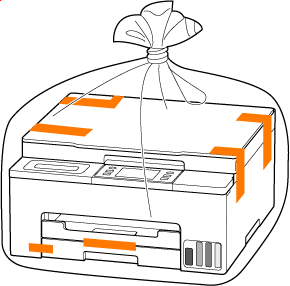
-
Attach the protective material to the printer when packing the printer in the box.
 Important
Important
-
Carry the printer without putting your hands on the cassette. If you hold the cassette when carrying, the cassette may come off from the printer.
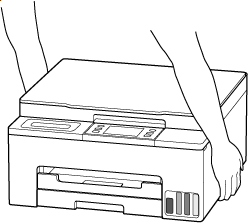
-
After transporting your printer, place it in the original position, turn the ink valve lever to the left, and then turn on the printer.
